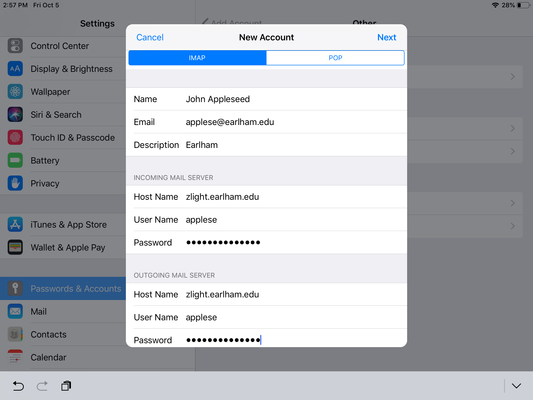Z-Light is the college's email system for Alumni and Friends of the College. Information on accessing and connecting to Z-Light is available below.
Connect Z-Light account on iOS
- Open up Settings and scroll down to Passwords & Accounts, then choose Add Account on the right side of the screen.
- For mail service, choose Other at the bottom of the list.
- For Account Type, choose Add Mail Account.
- In the New Account Window, enter your information in the corresponding fields.
- In the final account details window, make sure IMAP is selected for account type. Enter zlight.earlham.edu, your Earlham username and password in both Incoming and Outgoing Settings.
Connect Z-Light account on Android OS
- Go into Settings then Accounts
- Select IMAP or Manual Settings
- For email address, enter your full username@earlham.edu address
- Enter the password for your Earlham account
- For Incoming and Outgoing server, enter: zlight.earlham.edu
- Check to use SSL/TLS (Accept all certificates)
- Select Done or Finish