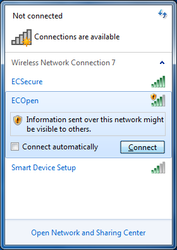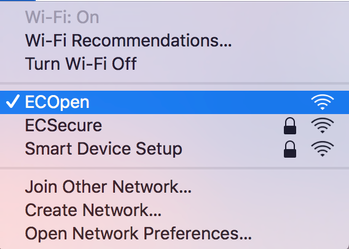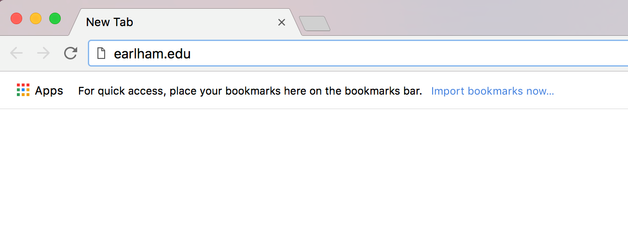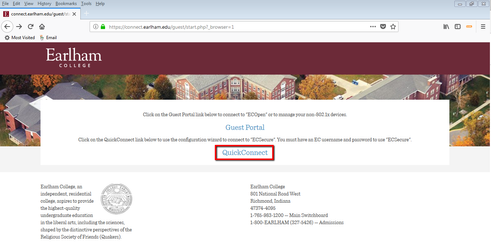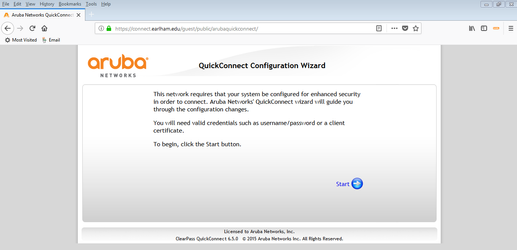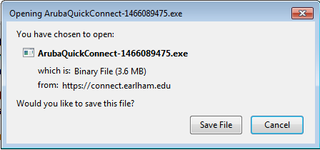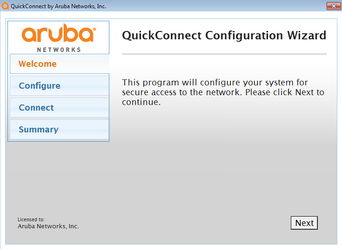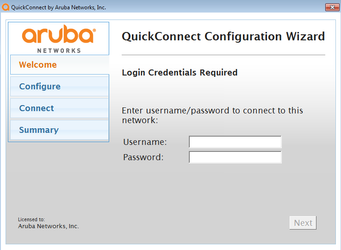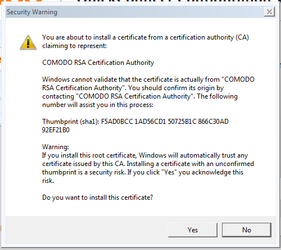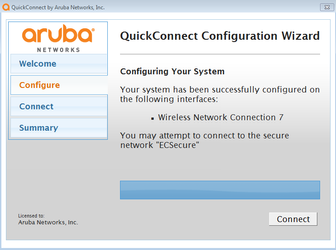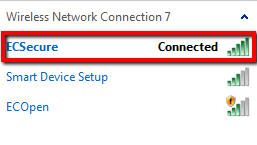/
Connect to ECSecure - Windows
Connect to ECSecure - Windows
Connecting to ECSecure:
- To Connect to ECSecure you first need to connect to ECOpen in order to complete the registration process
- Connect to the ECOpen access point
- Once connected to the access point, open any web browser and navigate to “earlham.edu”
- You will be redirected to the page shown below. Choose “QuickConnect”. If the page doesn't automatically display, try connecting to https://connect.earlham.edu/guest/start.php
- The QuickConnect Configuration Wizard landing page will display. Click Start to download the configuration tool.
- Save the QuickConnect configuration file and run the file after it has downloaded.
- The QuickConnect configuration wizard will launch. Select Next.
- Enter your Earlham username and password when prompted and select Next.
- You will be prompted to install 3 certificates that allow for secure access to ECSecure. Please select Yes when prompted to install each certificate.
- The QuickConnect Configuration Wizard will confirm when the setup is complete. Click Connect to finish the process.
- Your wireless setting should now indicate that you are connected to ECSecure.
, multiple selections available,