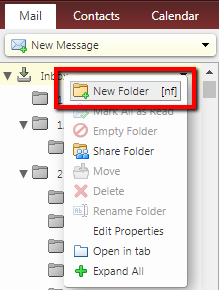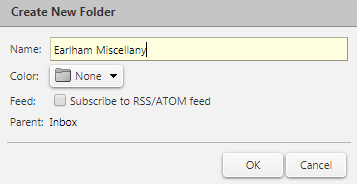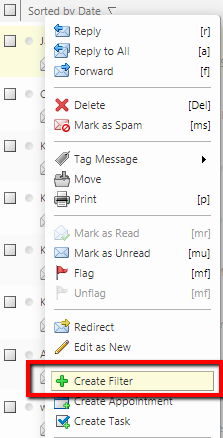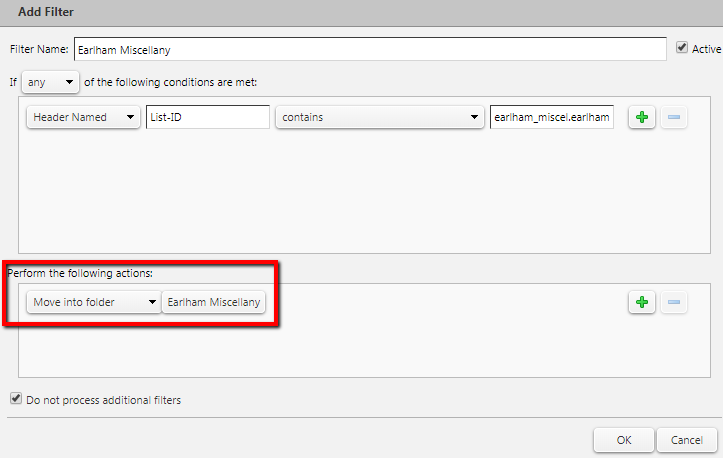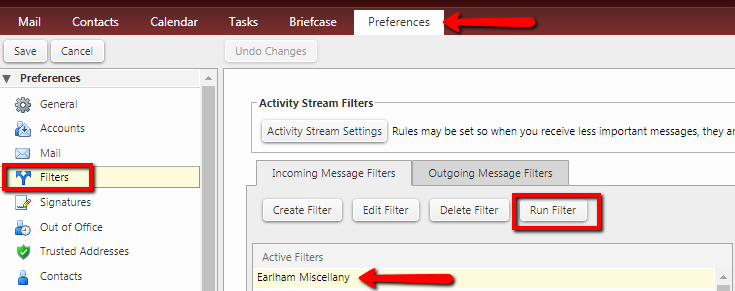...
- Access the following URL: https://lists.earlham.edu/mailman/listinfo/earlham_miscel
- Scroll down to the bottom of the page and enter your Earlham email address in the Unsubscribe box.
- Click Unsubscribe or edit options and follow the instructions to complete your unsubscribe request.
How to create an email filter in Zimbra to move Earlham_Miscel messages to a folder
- Log into your Zimbra account: https://zimbra.earlham.edu
- Right click on the Inbox folder and select New Folder
- Enter a name for the folder such as Earlham Miscellany and click OK
- Right click on a Earlham Miscellany message that you receive and select Create Filter
- Enter a name for the filter such as Earlham Miscellany, leave the Conditions section as created, update the Actions section to Move into folder and select the folder you created earlier. Click OK.
- Your filter will be saved and all future messages received from the Earlham Miscellany list will be moved to the folder you setup.
- If you would like to run the filter to move any existing messages, go to Preferences, Filters, click the Earlham Miscellany filter you created, and click Run Filter. This will allow you to process and move any existing messages.
...