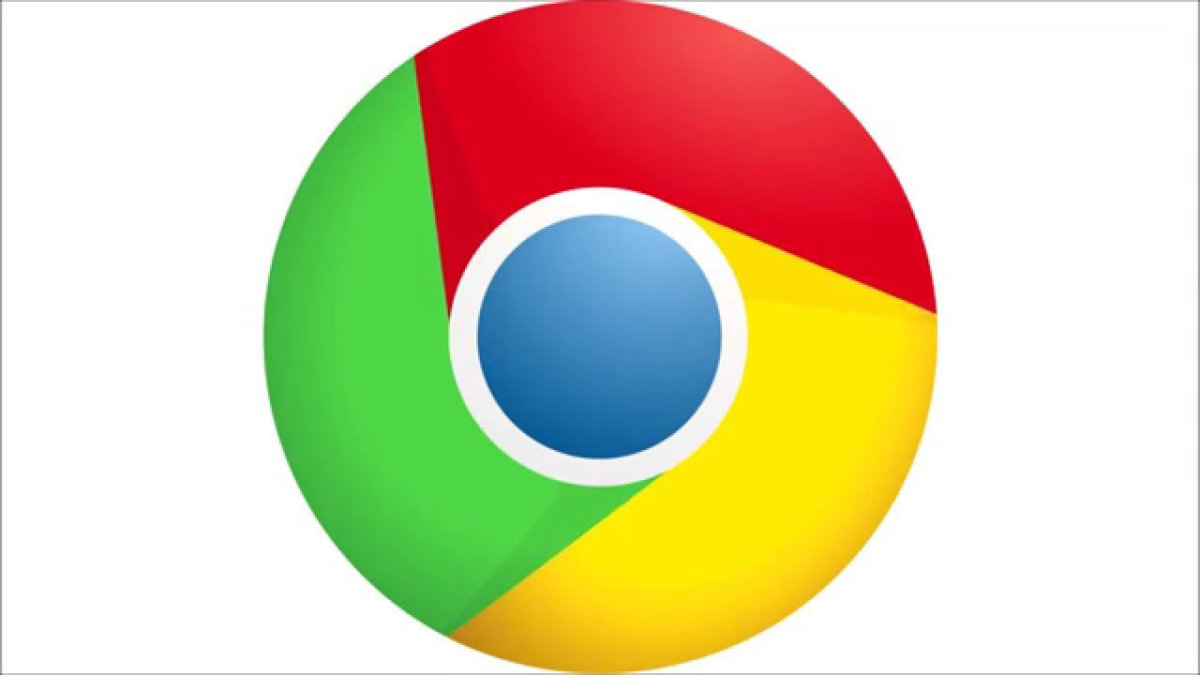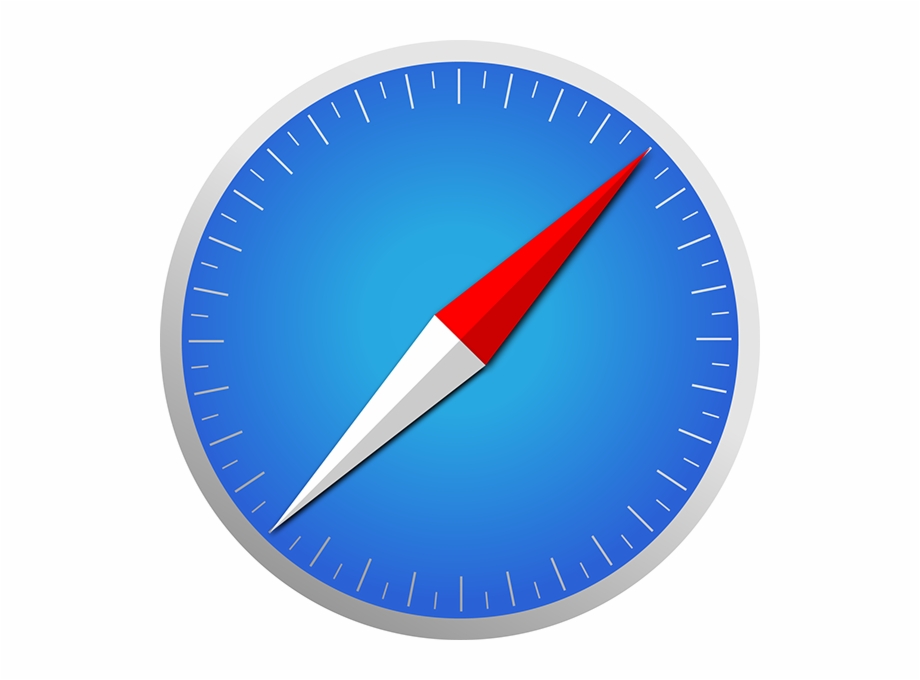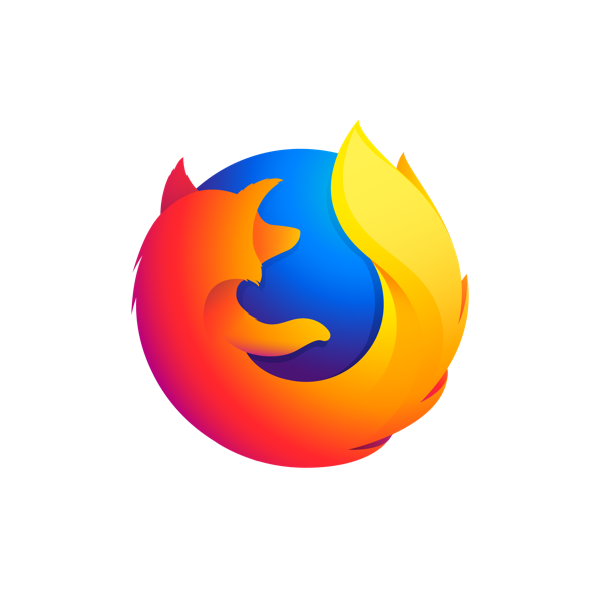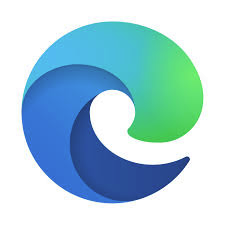Chrome | |
|---|
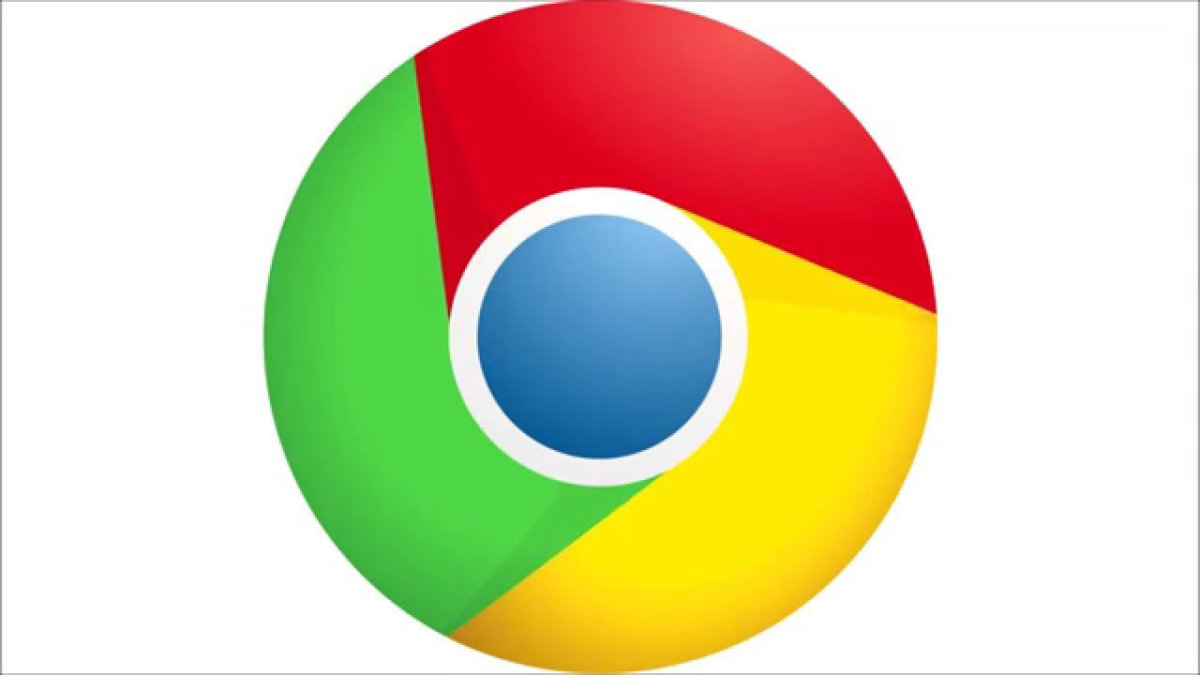 | On your computer, open Chrome. At the top right, click Settings (three vertical dots). Under "Privacy and security," click Cookies and other site data. Select an option:
OR On your computer, open Chrome. At the top right, click Settings (three vertical dots). Under "Privacy and security," look for the heading Site Settings Select Cookies and Site data Select the following options:
Source: https://support.google.com/chrome/answer/95647?co=GENIE.Platform%3DDesktop&hl=en |
Safari | |
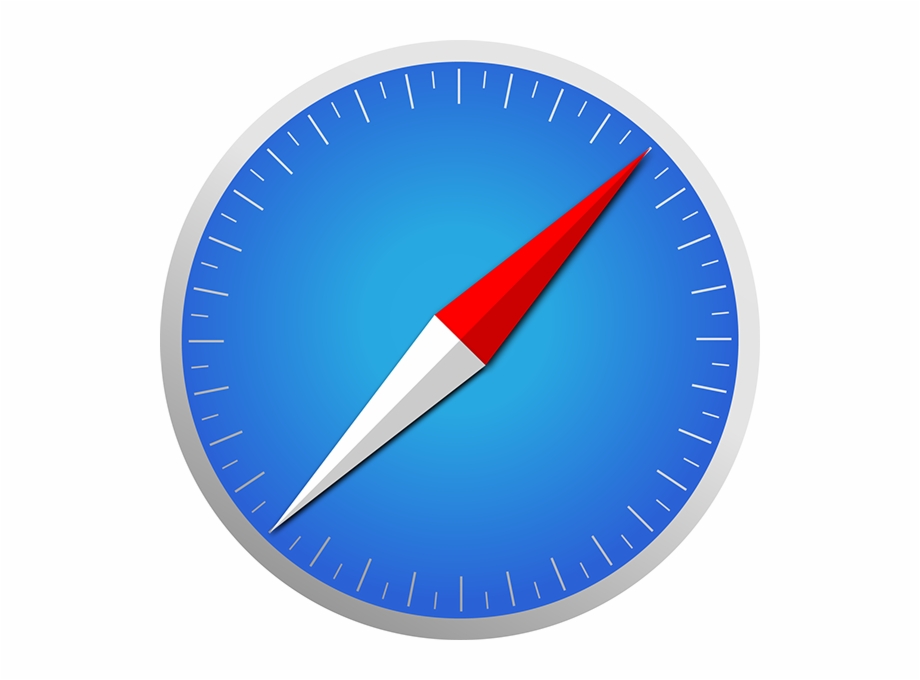 | In the Safari app on your Mac, choose Safari > Preferences, click Privacy, then do any of the following: Always allow cookies: Deselect “Block all cookies.” Websites, third parties, and advertisers can store cookies and other data on your Mac.
Source: https://support.apple.com/guide/safari/manage-cookies-and-website-data-sfri11471/mac |
Firefox | |
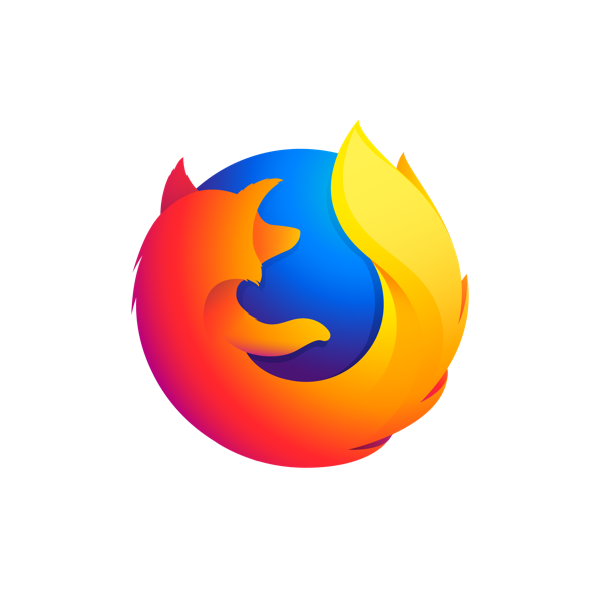 | Visit the website. Click on the shield to the left of the address bar.  Toggle the switch at the top of the panel.  This will turn off Enhanced Tracking Protection for this site. The page will reload automatically and allow trackers on this site only.
Source: http://mzl.la/1BAQzYZ |
Edge | |
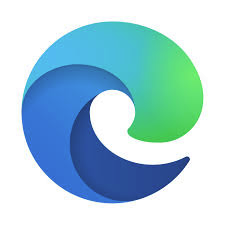 | Open Microsoft Edge and then select Settings and more > Privacy & Security Select “Don’t block cookies” from the drop-down menu under “cookies.”
Source: https://support.microsoft.com/en-us/help/4027947/microsoft-edge-delete-cookies |
iOS | |
| Open Settings, then scroll down to Safari. At the bottom make sure that “Prevent Cross-Site Tracking” and “Block all cookies” are both disabled (grey, not green).
Kaltura will not work in Chrome or Firefox for iOS. Microsoft Edge for iOS does allow third-party cookies-- follow the instructions outline above. |