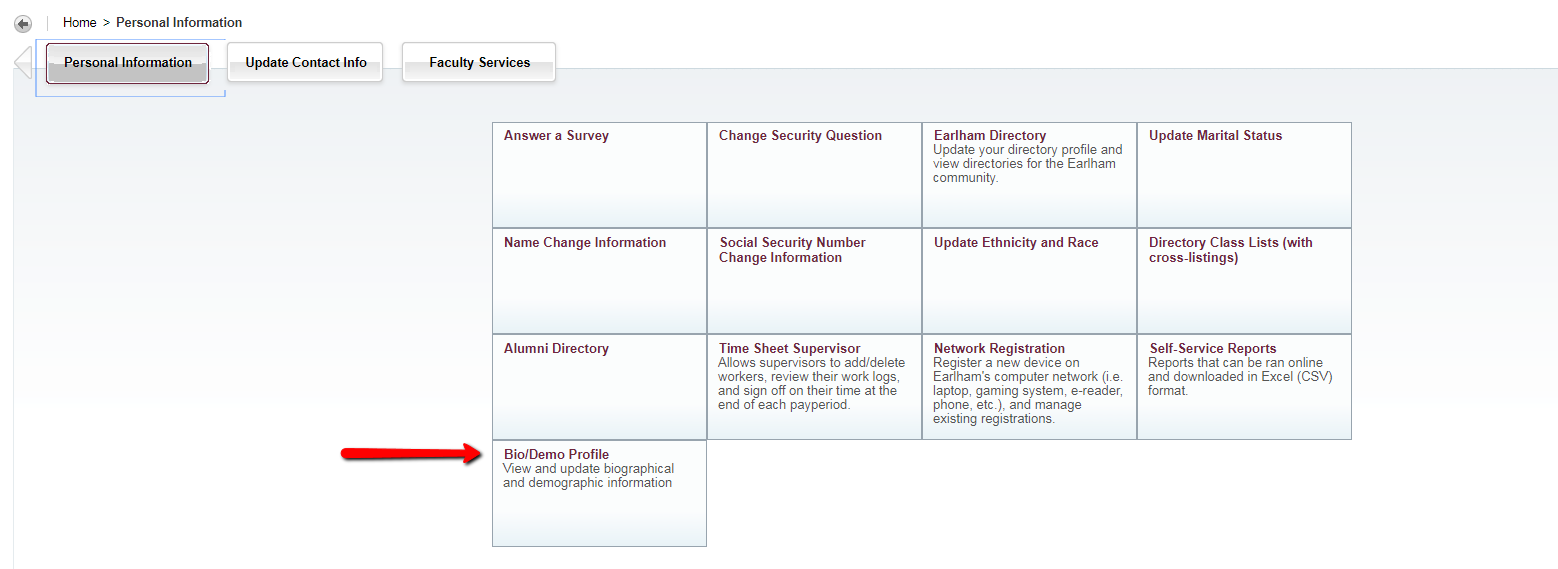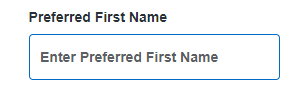How to Update Your Preferred Name, Personal Pronoun,
...
and Gender Identity
Earlham faculty, staff, and students can update their Preferred Name, Personal Pronoun, and Gender Identity through Banner Self-Service. The Preferred name is displayed in an increasing number of locations including the directory, Banner class lists, and other systems. Use the steps below to update your information.
- Log into The Heart and select Self-Service from the IT services section.
- After accessing Self-Service, select the Personal Information tab, then choose Bio/Demo Profile
- Your Profile information will be displayed. Under the Personal Details section, click Edit.
- The edit screen will open. Locate the Preferred First Name field , Personal Pronoun, and Gender Identification fields and update the information as desired.
- Click Update to save your information and the updated Preferred Name new information should be displayed.