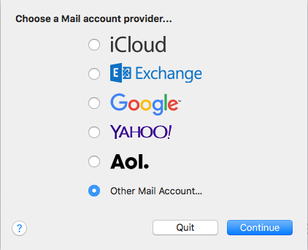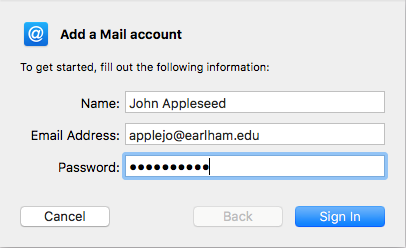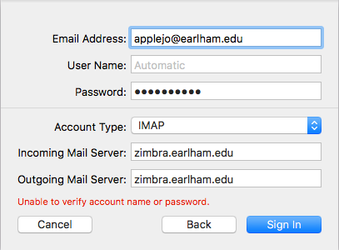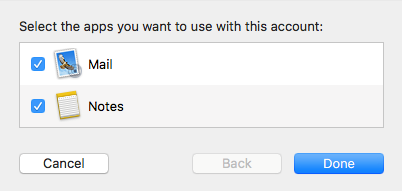Syncing Apple Mail with your Zimbra Account
- When you open Apple Mail for the first time select “Other Mail Account."
- Next, enter the information corresponding to you Earlham Account.
- The top half of the next fields will be automatically filled in from the previous section. In the bottom, leave IMAP as the account type, and type in “zimbra.earlham.edu” for both the Incoming and Outgoing Mail Servers.
- Leave the Mail and Notes boxes checked and click Done.
- Depending on your Zimbra inbox size, it may take anywhere between 2 – 20 minutes for your inbox and various folders to populate in Apple Mail.