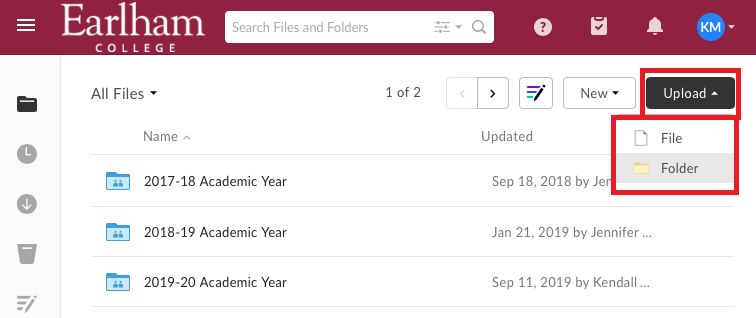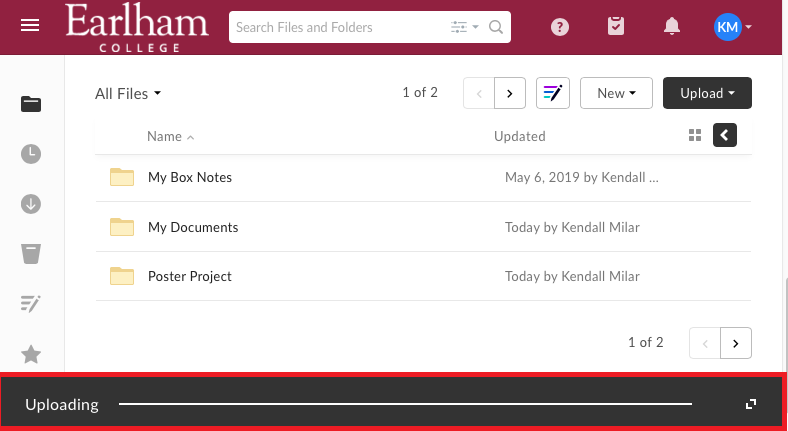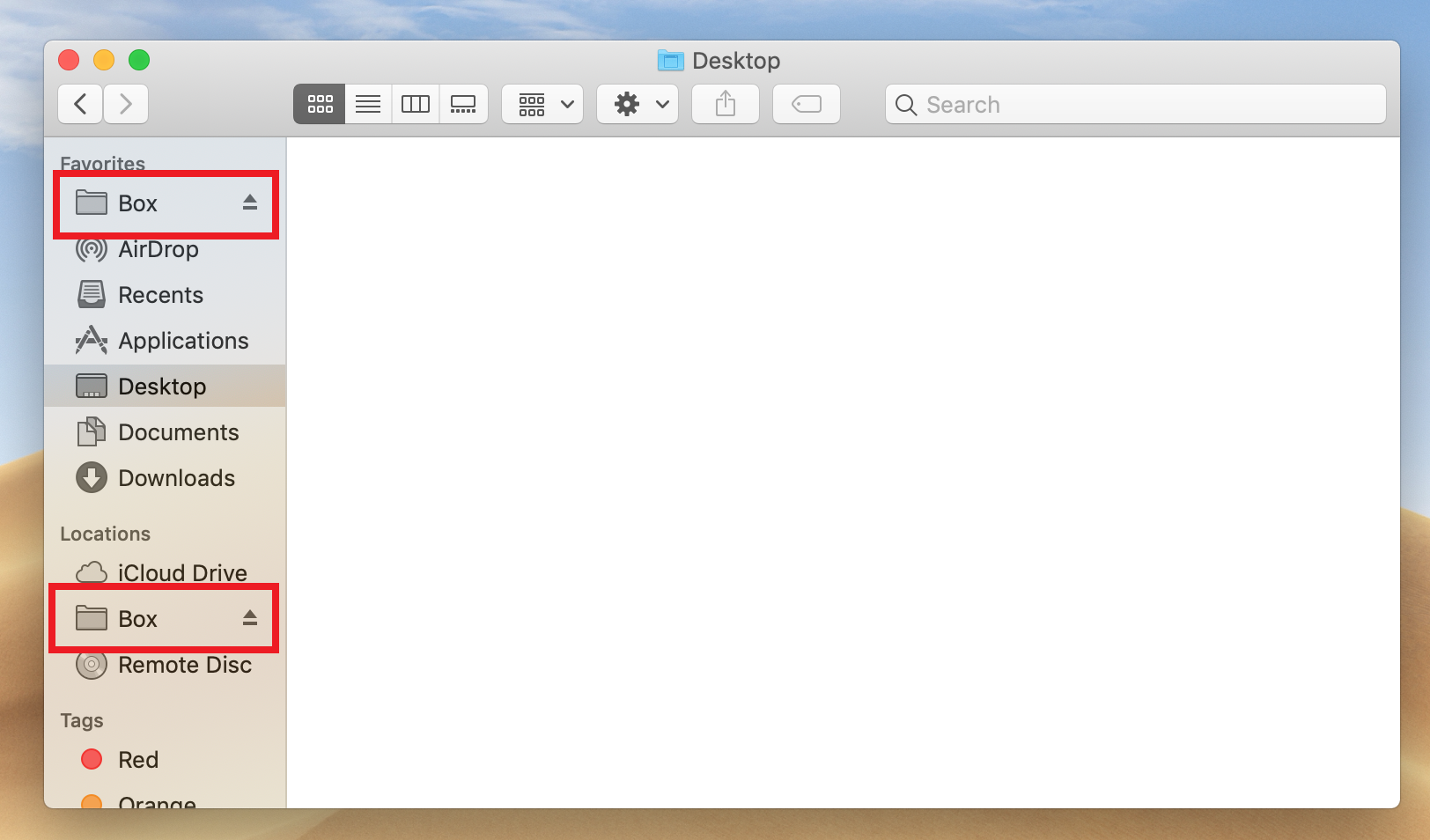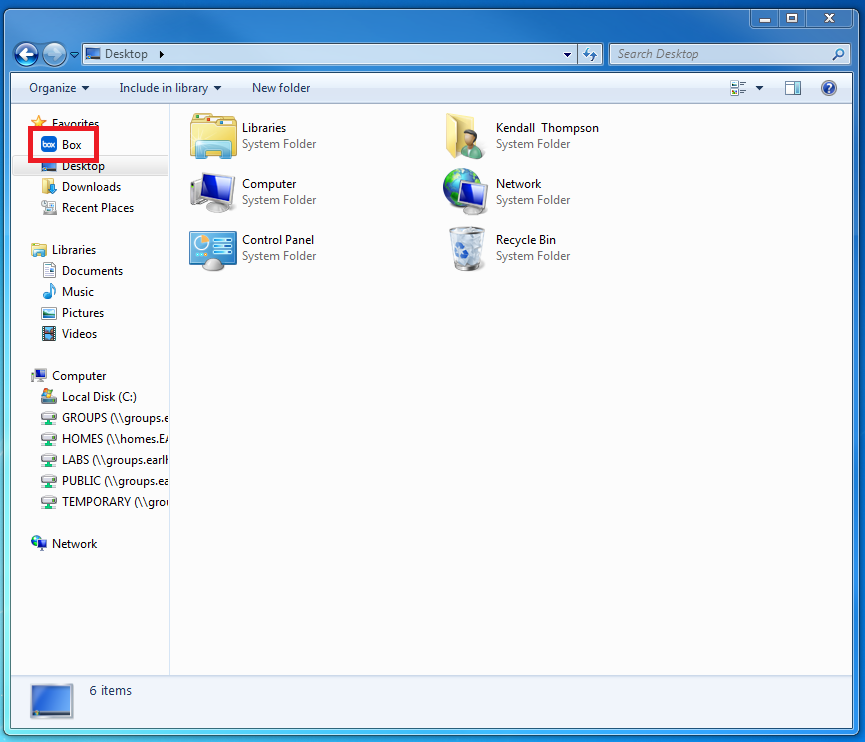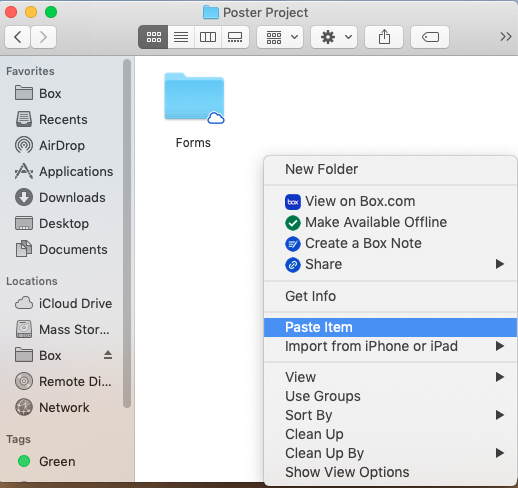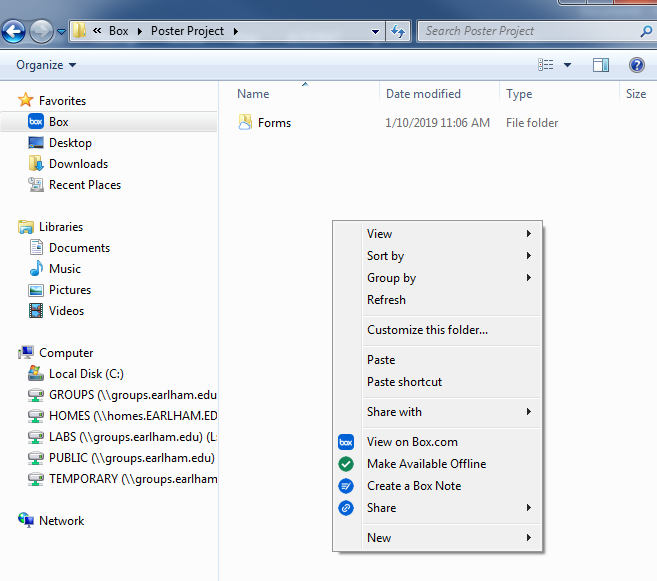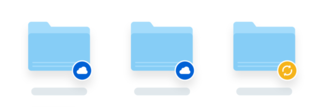Backing up your files using Box
There are two ways to back up your files in Box. Uploading through the web interface or transferring them through the desktop app. If you are using the web interface we suggest backing up a folder or two at a time because it does not handle large amounts of files well.
If you change files on your computer it is important to note that they will not automatically change in Box. The instructions below are to transfer your files as they currently are to Box.
Web Interface
- When uploading using the web interface going to box.earlham.edu.
- In the upper right, select Upload and the select File or Folder.
- Select the folder or file you wish to upload.
- A bar showing completion will appear at the bottom of your browser window.
- Once completed you can upload more files or exit the browser. Wait until the bar shows as completed
Desktop App
- To add files using the Box Drive App, make sure it is installed according to the directions here.
- Navigate to the folder or folders you wish to update and then right click and select “Copy."
Open the Box folder found on the left bar of your Explorer or Finder window.
- Right click in an empty space and select “Paste."
- While the files are uploading, a yellow loading icon will appear in the lower right. When the upload is complete, a blue cloud will appear.
, multiple selections available,