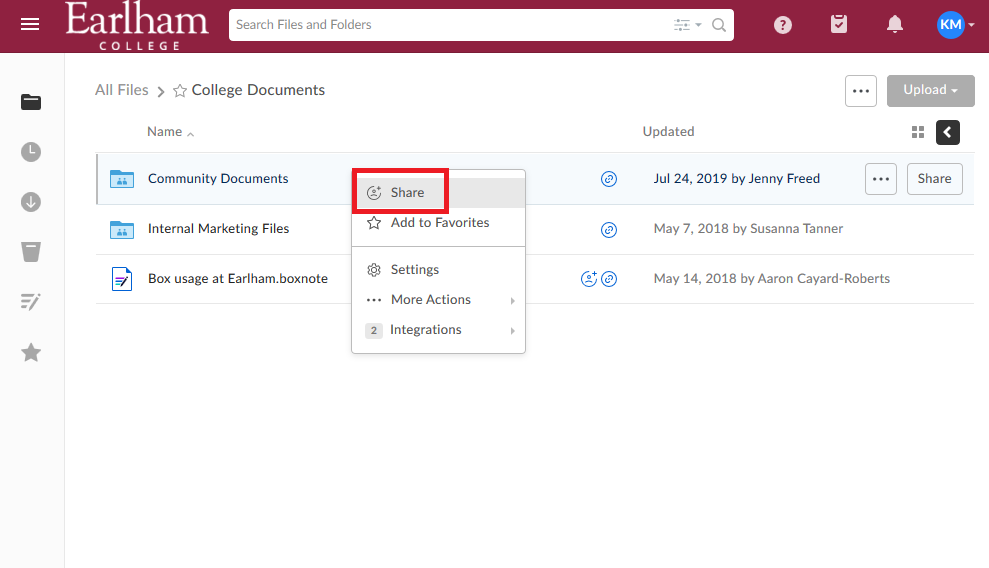Collaborating and Sharing Files
To share a file or folder in Box you can simply right click and select "Share." The same options are available for Box Drive.
If there are many folders/files that you expect to be shared with a group of users, you can request that a "groups" folder be created. Some situations that might utilize this would be a department, division, committee, or any other group on campus. This allows your group to maintain continuity as no individual is responsible for managing the shared access to the files.
Folders in the "groups" space are set to an unlimited quota.
Collaborators can be added as individual users as well as the groups used by Earlham's file servers for sharing.
When sharing folders in Box, keep in mind that collaborators will have access to all the sub folders within a shared folder. This means you can't have a subfolder that has less access than the parent folder.
If you find it necessary to reduce access after creating your groups folder, we have several solutions. We could be create a new "group" folder with just those that need access, or we can add an "admin" folder above a normal box groups folder that is co-owned by whoever manages the content for the group or department.
Even more details about sharing can be found on the Box community site here:
How To Guides for Sharing Content
Box Documentation on Sharing and Working Together
- Share Files or Folders with a Link
- Share Files or Folders by Inviting Collaborators
- Altering Sharing Permissions
- Understanding Collaborator Permissions
- Shared Links FAQ